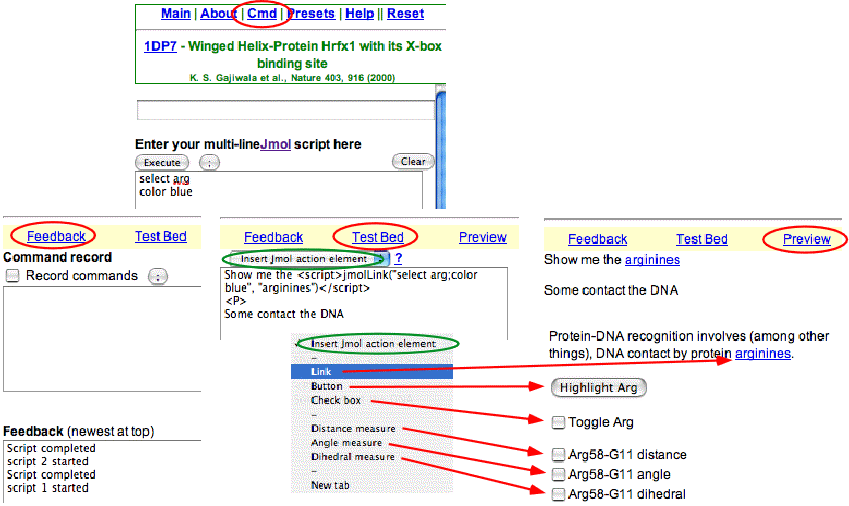
The top (one line) box allows the quick execution of single commands.
Below that is a multi-line box, in which you can enter a series of commands. This allows testing a more complex script.
Next comes a menu that provides for three tabbed panes:
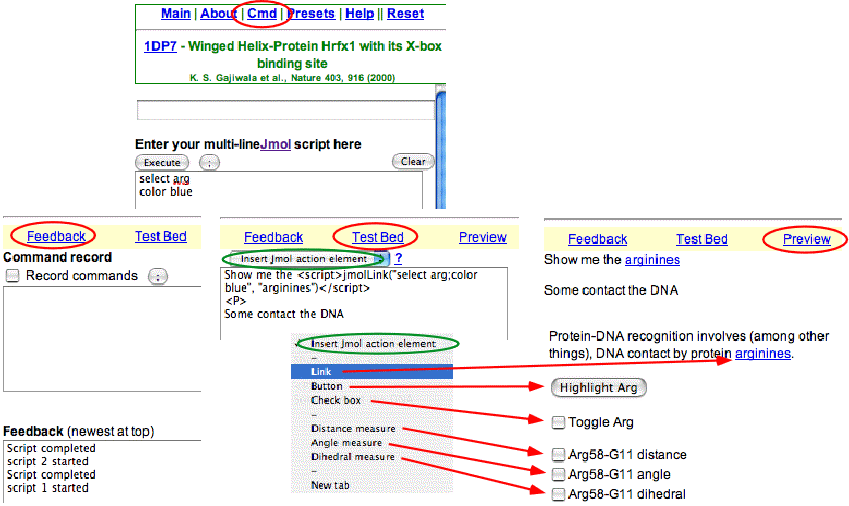
The top (one line) box allows the quick execution of single commands.
Below that is a multi-line box, in which you can enter a series of commands. This allows testing a more complex script.
Next comes a menu that provides for three tabbed panes:
The following options are available in the "Insert Jmol action element drop-down menu." The first three directly import the script that you have already tested and debugged within your preliminary presentation.
| Selection | Generates code to | Example |
|---|---|---|
| Link | Generates code to place a link that when clicked, applies the multi-line script to your molecule | <script>jmolLink("select arg;color blue", "arginines")</script> |
| Button | Generates code to place a button that when clicked, applies the multi-line script to your molecule | <script>jmolButton("select arg;color blue", "Arg")</script> |
| Check box | Generates code to place a check box that when clicked, applies the multi-line script to your molecule. You must provide both a positive and a negative script, to DO and UNDO your toggled action. It will prompt you to modify the former to create the latter (be careful here). | <script>jmolCheckbox("select arg;color blue","select arg;color cpk","Toggle Arg")</script> |
| Distance measure | Generates code to place a check box that when clicked, displays the distance between two atoms. It will use the last two atoms you have clicked before calling this menu item. | <script>ToggleMeasure("Arg58-G11 distance",0,1462,475)</script> |
| Angle measure | Generates code to place a check box that when clicked, displays the angle among three atoms. It will use the last three atoms you have clicked before calling this menu item. | <script>ToggleMeasure("Arg58-G11 angle",0,473,475,1462)</script> |
| Dihedral measure | Generates code to place a check box that when clicked, displays the dihedral angle between the plane containing three atoms and a line to a fourth. It will use the last four atoms you have clicked before calling this menu item. | <script>ToggleMeasure("Arg58-G11 dihedral",0,472,473,475,1462)</script> |
| New tab | Generates code to start a new chapter in your presentation, accessible by a tabbed menu. If you use this feature, you should START your presentation with this call. Then place new calls at the start of new sections. | <script>StartNewDiv("Intro","A brief overview of the structure of the molecule")</script> |